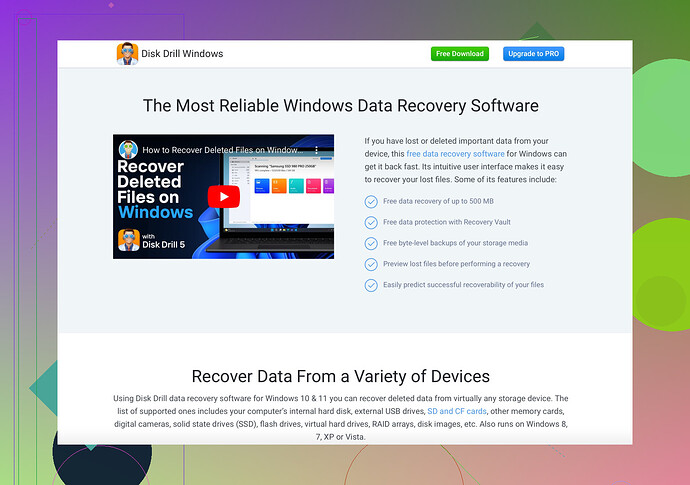I accidentally made one of my disks dynamic and now it shows as invalid. Is there a way to safely convert it back to a basic disk without losing any of the files on it? I’m really worried about my data and would appreciate any guidance.
Ugh, accidental disk changes are the worst, huh? Okay, so converting a dynamic disk back to basic without data loss can be tricky. Here are a few methods to try:
-
Backup Your Data: Before doing anything, if you still have access to your data in some way, back it up. You never know when things could go south.
-
Use Disk Management Tools:
- Open Disk Management by pressing
Win + Xand selecting it. - Right-click the dynamic disk you want to revert and see if there’s an option to revert back to a basic disk. Sometimes, especially if the disk has no data volumes, you might get the option directly.
- Open Disk Management by pressing
-
Third-Party Software: Sometimes, built-in Windows tools just don’t cut it. You can use data recovery software like Disk Drill. This software is super handy in recovering lost data which might be crucial if anything goes wrong during the process. Plus, it comes with options to manage your disks.
-
Command Line Tool:
- Use the
diskpartutility. This is more advanced, and if you’re not comfortable with command-line tools, you might want to skip this.
diskpart list disk select disk # (replace # with your disk number) detail diskBe careful with this one; deleting the wrong volumes can result in data loss.
- Use the
-
Professional Help: If you’re super worried about your data, it might be worth consulting a professional. Data recovery services can be pricey though.
So many people mess this up, so don’t feel bad. These steps should help you convert back without losing your precious files!
Stay calm and keep your backups ready!
Man, that sounds stressful! Accidental conversions are rough, but don’t lose hope yet. Here are a couple more methods you might try:
-
Minimize Data Manipulation: Avoid adding, deleting, or modifying any files on the dynamic disk until you’re able to convert it back—this reduces the risk of further corruption.
-
Another Tool: Some people have had success using EaseUS Partition Master. It’s an alternative to Disk Drill for data recovery and disk management. You might want to check it out if the previous suggestions didn’t work.
-
Manual Backup using Live CD: If you’re techy and adventurous:
- Boot from a Linux live CD/USB.
- Mount the dynamic disk (Linux often handles these better).
- Manually copy the files to another drive.
-
Check Disk Integrity: Sometimes the drive may display as invalid due to a minor error. Use
chkdskor another disk-checking utility found in your OS. Fixes minor errors—won’t convert back but helps in stabilizing the drive. -
Error Message Analysis: Take a close look at any error messages or logs. They might provide clues or specifics about what’s causing the drive to show as invalid, which could lead to a more targeted solution.
I get it, messing with disk types can be nerve-wracking. Just make sure you go through this process slowly and carefully, considering potential risks of data loss at every step.
For specific steps, some professional tools like Disk Drill are highly recommended for data recovery before any risky conversion attempts. They’ve got a good rep for handling tricky situations like this one.
Lastly, remember to breathe, tech issues happen to all of us!
Alright, let’s dive into this. Here’s a focused troubleshooting method for converting an invalid dynamic disk back to basic without data loss:
Top 5 Steps:
-
Data Recovery First:
Before doing anything else, use something like Disk Drill to recover all files you can. It’s robust and has a wide range of features for data recovery. The biggest pro of Disk Drill is its versatility—supports multiple file systems and can handle complex data recovery tasks. On the flip side, it can be a bit pricey and there’s a learning curve. -
Techie Trick – Hex Editor:
If you’re a bit more tech-savvy, consider using a hex editor to manually change dynamic disk flags. This can be risky and complex, but sometimes it works wonders. Make sure to double-check each step and understand the hex structure. -
Go Old-School—Windows Disk Management:
- Open Disk Management (Win + X > Disk Management).
- Right-click on the ‘invalid’ disk and see if the option to revert is available.
- If not directly available, consider deleting all simple volumes (AFTER a successful backup) and then attempt conversion.
-
Linux Rescue:
- Boot up a Linux live CD/USB.
- Mount the disk.
- Copy your data to another safe location. Linux has better compatibility with various file systems and often deals with ‘invalid’ issues better than Windows.
-
Professional Services – The Last Resort:
If all else fails, consult data recovery professionals. They are pricey but the safest bet for precious data. Check reviews and ratings before choosing the service.
Miscellaneous Tips:
- Avoid Disk Modifications: Post-invalid state, avoid adding or removing data since it risks further corruption.
- Check Disk Logs: Examine any disk-related error logs. These can provide clues on what’s gone wrong.
Competitor Tools:
While Disk Drill is recommended, you can also try EaseUS Partition Master and AOMEI Partition Assistant. Both are excellent disk management tools, though they might lack some of Disk Drill’s finesse.
Take things slowly and methodically. The key is prioritizing data recovery before making any risky moves on your dynamic disk. Good luck!