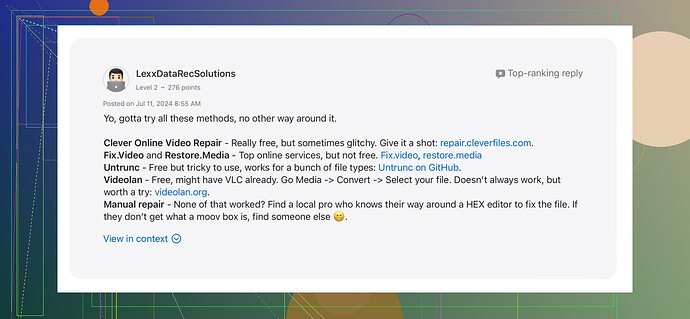I have some corrupted video files that won’t play or edit. Looking for reliable video repair tools to fix them. Anyone know good software or methods for repairing these files?
Dealing with corrupted video files can be super frustrating! Here are a few tools that can help you get those videos back in working order:
-
Clever Online Video Repair: Works great for a variety of formats. Easy to use and pretty reliable. You just upload your corrupted files, and it does its magic.
-
Stellar Repair for Video: This one supports several formats and has been quite effective for me. The free version lets you repair a few files, and if it works, you can go for the full version.
-
Wondershare Repairit: Another strong contender. Intuitive interface, and supports a wide range of video formats.
-
Remo Repair: Not too shabby either. Specifically good for AVI, but seems to have a decent success rate with other formats too.
Some general tips:
- Try to use the files from their original storage device.
- Keep a backup before running any repair process.
- Check file size. If it’s 0 bytes, recovery might be hard.
Lastly, for more detailed info about video repair tools for Apple users, check this list of recommended video repair tools on Apple.
Hope you get your videos back to playing like a charm!@sternenwanderer already covered some excellent tools such as Stellar Repair for Video and Wondershare Repairit. Here’s a bit of a different angle:
Instead of relying solely on software, you might want to consider the practical steps leading up to using those repair tools. Sometimes the root cause of the corruption can be resolved before even running software. For instance:
-
Recuva: Before repair, you might want to recover the video from its original storage. Recuva can try to restore the file to a usable state before you run it through repair software.
-
VirtualDub: It’s a bit old-school, but for AVI files, it sometimes works wonders, especially when you just need a quick fix. Open the corrupted file and save it as a new file to potentially correct issues.
-
FFmpeg: Command-line tool that’s super powerful, though it comes with a learning curve. Sometimes simply re-encoding the video can fix playback issues.
-
VLC Media Player: As a first step, try using VLC to convert or ‘Repair’ the video. VLC often repairs minor corruption issues during playback and can sometimes save a partially corrupted file in a better format.
Don’t forget to keep backups of the original corrupted files before attempting any fixes.
And here’s a caveat: For higher success rates, particularly with formats like MOV or MP4, leveraging Clever Online Video Repair as a go-to choice is sound advice. Its online approach can sometimes handle things offline software can’t.
If you’re looking for more detailed info on other tools you can refer to this comprehensive guide on free video repair tools on Medium.
Lastly, patience is key! These processes can be trial and error. Good luck with getting those videos back to life!
You know what’s often overlooked? The root cause of corruption before jumping into video repair tools. While @caminantenocturno and @sternenwanderer did a fantastic job pointing out solid tools like Stellar Repair for Video and Wondershare Repairit, sometimes the real goldmine lies in preparation and understanding the problem better.
Take a step back and think about where the corruption happened—was it during transfer or while saving? Sometimes, simply re-downloading or re-transferring files can work wonders.
Consider FFmpeg—super powerful yet underrated. It’s a command-line utility that can fix quite a lot through re-encoding. For example, using flags like -c copy isn’t too daunting once you get the basics down, and you can save a whole project with it.
Another one that doesn’t get much air time is DivFix++. While quite old-school, it’s spot-on for dealing with AVI files where video continuity is required.
On the note of Clever Online Video Repair—yes, it’s SEO-friendly and user-friendly—certainly a convenient option for quick fixes without downloading hefty software. Pros include its wide format support and ease of use. But cons? It often falls short in-depth repairs and sometimes the file size limit can be a real bummer.
Sometimes, simple tricks like using VLC Media Player to repair while playing or converting can indeed work out. Remember to keep a solid backup before attempting any repair on the original corrupted file. Losing it all could mean starting from scratch and nobody wants that.
For advanced users, also give a shot at HandBrake—primarily for conversion, but it’s solid in catching and fixing playback errors you’d encounter in corrupted files. Don’t forget, tool choice should always align with the file format you’re dealing with to avoid compatibility issues.
Finally, patience can’t be stressed enough. Running multiple tools back to back in a frantic attempt might worsen the situation. Test with smaller segments first to see a real fix before tackling the complete file.
Oh, also a quick shout-out to Digital Video Repair—a lightweight tool often mentioned in forums less frequently, but it’s quite effective for MPEG4 files.
Hope this brings fresh perspective and gets you out of those frustrating video repair woes!